Microsoft Corporation
November 2005
Applies to:
SQL Server 2005 Reporting Services
Summary:
This paper summarizes the different ways that developers can integrate
SQL Server 2005 Reporting Services capabilities in their applications.
(13 printed pages)
You can download
[
http://download.microsoft.com/download/1/3/4/134644fd-05ad-4ee8-8b5a-0aed1c18a31e/integratingrsapp.doc
] the Microsoft Word version of this article.
Contents
Introduction
Integrating Reporting Services into Your Application
Creating Reports
Embedding Reports with the Report Viewer Controls
Embedding Reports in SharePoint
Managing Reports with the SOAP API
Generating Reports Programmatically
Integrating Ad Hoc Report Authoring
Extending the Report Server
Conclusion
Introduction
Microsoft
SQL Server Reporting Services is a complete platform for creating,
managing, and delivering reports from a variety of data sources.
Reporting
Services offers comprehensive functionality for processing, formatting,
and rendering data in a variety of traditional and interactive
reporting formats. Applications can take advantage of Reporting
Services functionality in many ways, from accessing an existing report
within an application or portal page, to embedding report processing
and design capabilities within a stand-alone application.
SQL
Server Reporting Services is designed to be programmable and
extensible. Report definitions use a published, extensible XML-format
called Report Definition Language (RDL), and Reporting Services offers
a Simple Object Access Protocol (SOAP) Web service for managing and
accessing reports.
With SQL Server 2005 and Microsoft Visual
Studio 2005, Microsoft has extended the ways in which developers can
integrate and access Reporting Services functionality. This paper
provides a summary of the many different integration points with SQL
Server 2005 Reporting Services.
About This Document
This
document is designed to help application developers identify and
understand different methods for accessing Reporting Services
functionality from their applications. It is not intended to document
how to use the different programmatic interfaces. These interfaces are
described in other sources.
Prerequisites
- This
white paper is not intended to be an exhaustive source of information
about Reporting Services. For detailed information about the product,
see the product documentation and also the resources available online [ http://www.microsoft.com/sql/reporting/ ] .
- In addition to Reporting Services, this document assumes that the reader is already familiar with the following topics:
- Microsoft SQL Server
- Internet Information Services (IIS)
- Microsoft .NET Framework
- Microsoft Visual Studio
Information about these topics is available on MSDN Online [ http://msdn.microsoft.com/ ] .
Integrating Reporting Services into Your Application
Reporting
Services is a comprehensive platform for creating, managing, and
delivering traditional, paper-oriented reports and also interactive,
Web-based reports.
Reporting Services was designed from the
start to be extensible, with open interface and programmatic access to
support a wide range of environments and applications. Application
developers can access this functionality in a number of ways, including
accessing existing reports, generating custom reports and report
controls, embedding reports locally within applications, and executing
reports remotely.
By taking advantage of the functionality and
open interfaces of Reporting Services, you can easily provide robust
reporting capabilities while focusing on your application’s unique
functionality.
This paper discusses the integration points that are available with SQL Server 2005 Reporting Services.
Creating Reports
You
can create reports for your application by using a variety of tools.
These include the Report Designer tool integrated with Visual Studio
2005, or the new Report Builder ad hoc tool, and then deploy them as
part of your application installation. Your users can also use these
tools to extend the set of reports that you provide with your
application.
Embedding Reports
Perhaps the
most common application integration requirement is the ability to embed
reports or the ability to access reports from within an application.
The first version of Reporting Services provided two methods for
accessing reports that resided on a Report Server. These were URL
access and an XML Web service, the Reporting Services SOAP API. SQL
Server 2005 Reporting Services expands the options for embedding
reports. These include a set of Report Viewer controls for Windows
Forms and ASP.NET applications, and also Web parts that make it simple
to navigate, select, and view reports in Microsoft SharePoint portal
pages.
Managing Reports
Reporting
Services offers a full-featured management interface using the
Reporting Services Management Web service (a SOAP API). The Management
Web service can display reports and manage rendering, subscriptions,
and other aspects of the report server, programmatically from an
application.
Generating Reports Programmatically
While
many applications provide predefined reports, it is also possible for
an application to generate report definitions automatically by writing
to the published XML schema for Reporting Services reports. After a
program has created the report definitions, the Reporting Services
Execution Web service provides a programmatic interface to the report
execution and rendering capabilities of a Report Server.
Integrating Ad Hoc Report Generation
The
Report Builder tool lets end users and business analysts create and
design reports by accessing a data model that presents the underlying
data sources in a business perspective. Third-party applications can
access the Report Builder. Reporting Services provides a model design
tool for creating the Report Builder data models.
Extending Reporting Services
The
modular architecture of Reporting Services is designed for
extensibility. A managed code API is available so that you can easily
develop extensions consumed by many Reporting Services components. By
using the Microsoft .NET Framework, you can create custom assemblies,
custom report items, and also new Reporting Services security,
delivery, rendering, and data processing functionality to meet your
evolving business needs.
The remainder of this paper describes these methods in detail.
Creating Reports
Report
design is available within a Report Server project that is included in
SQL Server 2005 and also integrated with Visual Studio 2005 language
projects. The report design process is a graphical surface that is
modeled after the Windows Forms editor.
Reports may be tabular,
matrix, or freeform, and may contain rich charts. You simply drag and
drop a field from the Data Sources window onto the design surface and
then set the desired style properties. The Report Designer, shown in
Figure 1, lets you access the full capabilities of Reporting Services
reports, including the grouping, sorting, filtering, and conditional
formatting features.
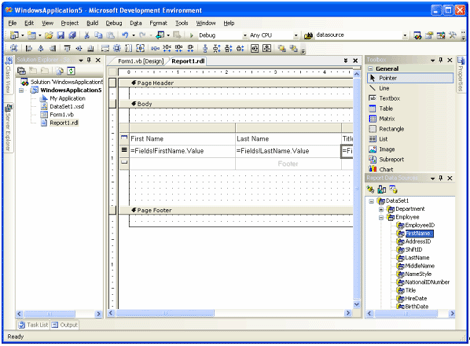
Figure 1. Visual Studio Report Designer
When
you create reports, you can choose to either publish them on a Report
Server or embed or access them locally from the application. Both of
these options are described in the following subsections.
Hosted Reports
SQL
Server 2005 includes a Report Server Project in the SQL Server 2005
Business Intelligence Development Studio for designing reports that
will be hosted on a Report Server. Some of the benefits of deploying
hosted reports include security, caching, scheduling, and delivery.
Hosted
reports use the standard report definition format (RDL). This format
contains information about how to connect to the data source and
extract appropriate data.
Embedded Reports
Visual
Studio 2005 includes the ability to design reports and embed them
directly in any language project, including Visual Basic, Visual C#,
Visual J#, or Managed C++.
The embedded Report Designer has
the same functionality as the Report Server Designer included in SQL
Server 2005, but uses the Visual Studio data source functionality to
access data for the report. Reports can access traditional data sources
or object collections.
Embedded reports use a report definition
version (RDLC) that includes metadata about the data sources, but does
not contain connection or query information. This is described in
detail in the next section.
For more information about designing reports, see SQL Server Reporting Services Books Online.
Embedding Reports with the Report Viewer Controls
Visual
Studio 2005 comes with freely redistributable Report Viewer controls
for embedding Reporting Services functionality into custom
applications. These controls require that Microsoft .NET Framework 2.0
is installed on the target machine.
There are two versions of
the Report Viewer control: one for Windows clients and one for
Web-based (ASP.NET) applications. The Visual Studio toolbox
automatically provides the right control, based on the type of project
you are creating.
The Report Viewer controls access reports on a Report Server or process and renders reports locally in the following ways:
- In local mode, the application provides the
report definition and datasets and triggers report processing. No SQL
Server license is required and the necessary processing functionality
is included within the Report Viewer control.
- In Report Server
mode, the Report Viewer control accesses a report hosted on the Report
Server. The control is used to navigate and display the report. Report
Server mode requires a SQL Server 2005 Report Server.
These distinctions are explained in detail in the following subsections.
Local Mode vs. Report Server Mode
The
first important decision you have to make is whether to use the local
or Report Server mode for the Report Viewer control. Your decision will
probably depend on how your application will be deployed.
In
local mode, as shown in Figure 2, the local application processes the
reports from the report definitions that are either embedded in the
application or loaded from disk. The application makes no connections
to a Report Server. In fact, this approach does not require a SQL
Server license or Report Server.

Figure 2. Local Mode Report Processing
In
Report Server mode, shown in Figure 3, the application accesses a
report published on a Report Server. The Report Server performs all
data retrieval, processing, and rendering, and the control displays the
results.
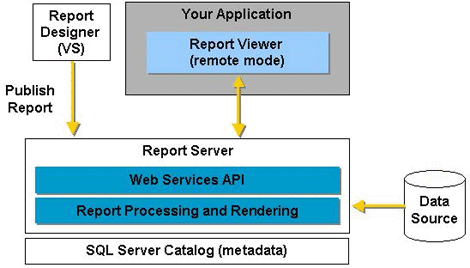
Figure 3. Report Server Mode
The
Report Server offers a managed reporting environment that includes
security, subscriptions, snapshot management, and report history. These
services may be essential for enterprise-scale reporting environments.
There
are other, more subtle distinctions you should be aware of when
deciding which mode to use. These are summarized in Table 1.
Table 1
| Category | Local Mode | Report Server Mode |
| Data Sources | Visual
Studio data sources, including ADO.NET DataTables or application
objects. The application must connect to the source for data. | Any data sources accessible from the Report Server. This includes a wide range of supported sources. |
| Report Definition | Embedded locally or loaded from disk or stream. | Published to Report Server. |
| Parameters | The application must implement the user interface for specifying parameters or queries. | Report Viewer control can prompt for query or report parameters. |
| Security | The
application must manage security. Code embedded in a report cannot
access the file system or network without explicit permission. | Report Viewer control prompts for credentials. |
| Export Formats | Microsoft Excel and PDF only. | All rendering formats supported by Reporting Services, including Excel, PDF, and MHTML. |
| SQL Server Licenses | None required. | One required for Report Server. |
The
report processing should be identical between the Report Server and
local modes, because the Report Viewer control uses the same reporting
engine as the Report Server. Both reports support interactivity, such
as expanding and collapsing sections, drill-through, and interactive
sorting, and a wide range of data layouts such as tables, lists, and
charts.
Local mode does not support Custom Report items.
Changing from Local to Report Server Mode
The
decision to choose local mode over Report Server mode is not
irreversible. You can migrate reports from the local RDLC format to the
hosted RDL format.
If the report uses a data source type
directly supported by the Report Server, such as SQL Server, you can
supply the missing information and then publish the report on the
Report Server. If the report retrieves data from data sources not
directly supported by the Report Server, you may have to provide data
processing extensions in order for the Report Server to retrieve the
data.
After the report is published to the Report Server, you
only have to update the Report Viewer control with the report path and
Report Server information needed to access the report.
Generally,
if your report uses application data that is not stored in a database
or is not accessible by using a Web service or other remote API,
migrating from local to server mode will not be possible without
building a data processing extension. This is described later in this
paper.
Integrating Reports in a Windows Forms Application
To
integrate a report by using the Report Viewer control in local mode
(creating and generating the report locally), you can use the following
steps.
To create the data sources
To design the report
To add the Report Viewer control to the Windows Forms application
- Drag
the Report Viewer icon from the toolbox to the Windows Forms design
service. The SmartTags panel is automatically displayed.
- Select the report to bind to the Report Viewer control.
Note
that the order of these steps is flexible. For example, you can add the
Report Viewer control to the application and then launch Report
Designer to design the report.
To add a remotely hosted report
to a Windows Forms application, you simply add the Report Viewer
control to the application and, from the SmartTags panel, select the
Report Server URL and the path for the report.
Integrating Reports in an ASP.NET Application
The
process for integrating a report into an ASP.NET application is similar
to that for a Windows Forms application. Following is the general
process for embedding a local report.
To create the shared data sources
- The
data sources can be created as either DataComponents, by using the
TableAdapter Configuration Wizards, or by using custom classes.
To design the report
- Report
Designer displays the shared data sources in the Data source window.
Drag and drop data and report components to design the report.
To add the Report Viewer control to the Web page
- Drag
and drop the Report Viewer icon onto the WebForm design surface. The
SmartTags panel for the control is automatically displayed.
- Select the report you have designed and then select the data sources for the report.
If
you are embedding access to a report hosted on a Report Server, all you
have to do is add the Report Viewer control and, from the SmartTags
panel, enter the URL and path for the report on the Report Server.
Embedding Reports in SharePoint
Reporting
Services provides two Web components for embedding reports in Windows
SharePoint Portal Server 2003 or Windows SharePoint Services
environments. These include Report Explorer and Report Viewer:
- Report Explorer navigates the Report Server to find available reports and manage report subscriptions.
- Report Viewer lets users view and work with reports.
Separately
or together, these two Web components let you easily leverage the
capabilities of Reporting Services. For example, you can use these to
do the following:
- Automatically display a specific report on a portal page.
- Give the portal user access to browse, select, and display available reports on the Report Server.
- Give the portal user the ability to subscribe to a report on the Report Server.
Report Explorer Web Component
The
Report Explorer Web component is essentially a scaled-down version of
the Report Manager that is included with Reporting Services. The Report
Explorer Web component provides the capability to do the following:
- Browse available reports on the Report Server
- Select a report to view
- Subscribe to reports
The
Explorer Web component can be used in conjunction with the Report
Viewer Web component. When run in connected mode, the two Web
components pass data to each other. In stand-alone mode, they do not.
If
you run Explorer and Viewer in connected mode and select a report to
view, this will automatically display the report in the Viewer Web
component. If you run Explorer in stand-alone mode and select a report,
this opens a new browser window to display the report. You will have to
decide which approach is best for your application.
Report Viewer Web Component
The
Report Viewer Web component displays the report. Users can view and
navigate multi-page reports, print the report, or export the report to
supported formats. The administrator can decide whether the report
viewer toolbar is displayed with a minimal set of controls or none at
all.
Managing Reports with the SOAP API
SQL
Server 2005 Reporting Services includes a Reporting Services Management
Web service for programmatically managing the Report Server. The Web
service offers a single-entry point to the full report management
functionality of the Report Server and can be used to perform a wide
variety of tasks. This includes the following:
- Browsing server contents
- Publishing and removing reports
- Managing snapshots and report history
- Managing subscriptions
Reporting
Services also offers a Windows Management Instrumentation (WMI)
provider. This is a programmatic interface that you can use to build
custom Report Server administration tools.
Distributing Reports with an Application
As
part of your application installation or configuration, you may want to
deploy a set of standard reports that your users can use. You can use
the management Web service to deploy these to the Report Server.
In
addition to deploying the reports, you will want to change the data
sources for the report so that it points to the local installation. The
simplest way to do this is to define the report by using shared data
sources. Your deployment utility that publishes the reports to the
server can also set the appropriate connection strings for the data
sources.
Generating Reports Programmatically
Reporting
Services offers several methods for generating reports interactively.
It also supports programmatic report creation and execution, with a
documented, extensible XML-based report format (RDL) and with SOAP
interfaces for report execution.
Writing Report Definition Files with RDL
Reporting
Services uses a published, extensible XML schema called Report
Definition Language (RDL). The RDL format covers all aspects of the
reports, including data retrieval, expressions, and layout.
You
can use the expression capabilities of RDL to support dynamic content
within reports, designing conditional formatting and drill-down links.
However, there are a few applications that have to generate an entire
report dynamically by writing the RDL. There are specific ways to
generate RDL programmatically.
One way to generate RDL from an
application is to use the Microsoft .NET Framework classes of the
System.Xml namespace. The XmlTextWriter class can write RDL according
to the specification. However, you can generate a complete report
definition in any Microsoft .NET application.
Because RDL is
an open schema, you can extend RDL with additional attributes and
elements. You can even include custom report controls and elements that
are not included with RDL and embed code inside the report definition.
For
example, you can create and use maps, barcodes, and media clips within
reports, and add the custom report controls to the Microsoft Visual
Studio Toolbox. Custom report controls have their own properties and
dialog boxes and use the expression evaluation, grouping, sorting, and
filtering features of the Report Processor.
For information about the Report Definition Language Specification, see the Reporting Services Web site [ http://www.microsoft.com/sql/reporting/ ] .
Dynamic Report Execution
Typically,
to execute a report from the Report Server, you publish the report to
the server and have the server execute and render the report. The
report then resides in the Report Server report catalog.
SQL
Server 2005 Reporting Services offers a Reporting Services Execution
Web Service for programmatic control over report processing and
rendering on the Report Server. By using the classes and methods of
this Web service, you can direct the Report Server to do the following:
- Process and render a report from a report definition file
- Render a report from a history snapshot
- Execute server-based reports
The classes and methods are encapsulated in the ReportExecutionService class.
Integrating Ad Hoc Report Authoring
SQL
Server 2005 Reporting Services includes a new ad hoc, report-authoring
tool called Report Builder. In using Report Builder, business users and
analysts can create reports by dragging and dropping data items onto a
report layout. Because Report Builder uses predefined Report Models to
access data sources, you will want to provide your end users with
already built Report Models to enable ad hoc authoring.
Building Report Models
To
provide ad hoc report design for application users, you have to define
and publish the report models used by Report Builder. These models
provide a business-level description of the underlying database. As a
result, Report Builder users do not have to understand the source data
structure in order to create meaningful reports.
Microsoft
provides a Report Model Designer tool to define, edit, and publish
report models for Report Builder. You can use this tool to design the
model interactively by using the data source. Models can also be
generated automatically for Microsoft SQL Server or Analysis Services
databases.
You can override the default experience when users
drill from one entity to another by using drill-through reports. These
provide a customized experience and generally make your out-of-the-box
applications function better.
For more information about creating report models, see SQL Server 2005 Books Online [ http://www.microsoft.com/technet/prodtechnol/sql/2005/downloads/books.mspx ] .
Launching the Report Builder Client
Report
Builder is a ClickOnce Windows Forms application that is accessible
from the Report Server. You can access or launch Report Builder through
a URL to provide integrated, ad hoc reporting.
Extending the Report Server
The
uniquely extensible architecture of Reporting Services enables
developers to extend specific features of the product and its
components.
Extension Types
The types of extensions that are supported in SQL Server 2005 Reporting Services are shown in Table 2.
Table 2
| Extension | Report Server Mode |
| Data Processing Extension | Data
processing extensions enable developers to build additional data source
types into Reporting Services. These data processing extensions add
functionality to both the Report Server and Report Designer. |
| Delivery Extension | Delivery
extensions allow the use of a wide variety of mechanisms when sending
report notifications to users. You can extend the Report Server to
provide custom delivery to users and you can extend the subscription
management pages of Report Manager to enable subscriptions that use
custom delivery extensions. |
| Rendering Extension | Rendering
extensions transform report data and layout information into a
device-specific format. You can create additional rendering extensions
to generate reports in other formats that are not supported. |
| Security Extension | Security
extensions enable the authentication and authorization of users in
Reporting Services. By default, Reporting Services uses a Windows-based
security extension to authenticate the identities of users on the
system. You may have to replace the default security to accommodate
custom security in your enterprise. |
| Custom Report Items | Custom
report items allow developers to define additional item types that can
be used within their reports. Custom report items include an interface
that allows a design-time control to be hosted in the Visual Studio
report design tool. Custom report items also include a run-time
interface that the custom report item uses to convert report data and
properties into an image to display in the rendered output. |
| Custom Code Assemblies | Custom
code assemblies are referenced from within your report definition files
and contain specialized functions that you can use in the expressions
in your reports. The server calls the functions in your custom
assemblies when a report is run. |
More information about extensions, including their programmatic interfaces, is included in SQL Server 2005 Books Online.
Conclusion
SQL
Server 2005 Reporting Services offers a wide range of integration
points and makes it easy for developers to take advantage of the
product’s comprehensive report generation, processing, rendering, and
distribution capabilities.
For detailed information about these programmatic interfaces to SQL Server 2005 Reporting Services, see the SQL Server 2005 Books Online [ http://www.microsoft.com/technet/prodtechnol/sql/2005/downloads/books.mspx ] .
For more information
http://www.microsoft.com/sql/ [ http://www.microsoft.com/sql/default.mspx ]